If you want to drive your sales, you’ll want to make decisions based on useful sales metrics: that way you can enter customer conversations armed with correct info, ready to ask the right questions. Thankfully, if you’re a Numerik user, these sales metrics aren’t out of reach, it’s simply a matter of choosing the right metrics for the right situation. In this blog, we’re looking at key metrics sales reps can use to drive their sales performance: Revenue Swing $ and %. We’ll break down what these two sales metrics can reveal about your customer’s spending, and how you can utilize their insights to drive your customer conversations.
How to use the Revenue Swing sales metrics to drive sales and start customer conversations
We’ll look at 5 ways you can use Revenue Swing $ and % to drive sales performance, but first, let’s look at what these two sales metrics are, and why they’re important.
What are Revenue Swing $ and %?
Revenue Swing $ and Revenue Swing % are sales performance tracking metrics based on showing the differences between your revenue for the current period, and the revenue earned for the same period last year. Expressed as a growth or decline in dollars or as a percentage, sales reps can quickly use these two sales metrics to see where there could be sales opportunities, or where work needs to be put in to get sales performance back on track. Critically, the distinction between each metric is in how they show growth or decline for certain customers: Swing % is better for showing growth for small/medium sized customers. Revenue Swing $ and % can be applied to multiple data leaderboards, including customer data, product groups, and individual products, to show reps growth or decline trends at the levels which matter most.
Here’s how Revenue Swing $ and % look in the Numerik mobile app at the customer, product group, and product levels:
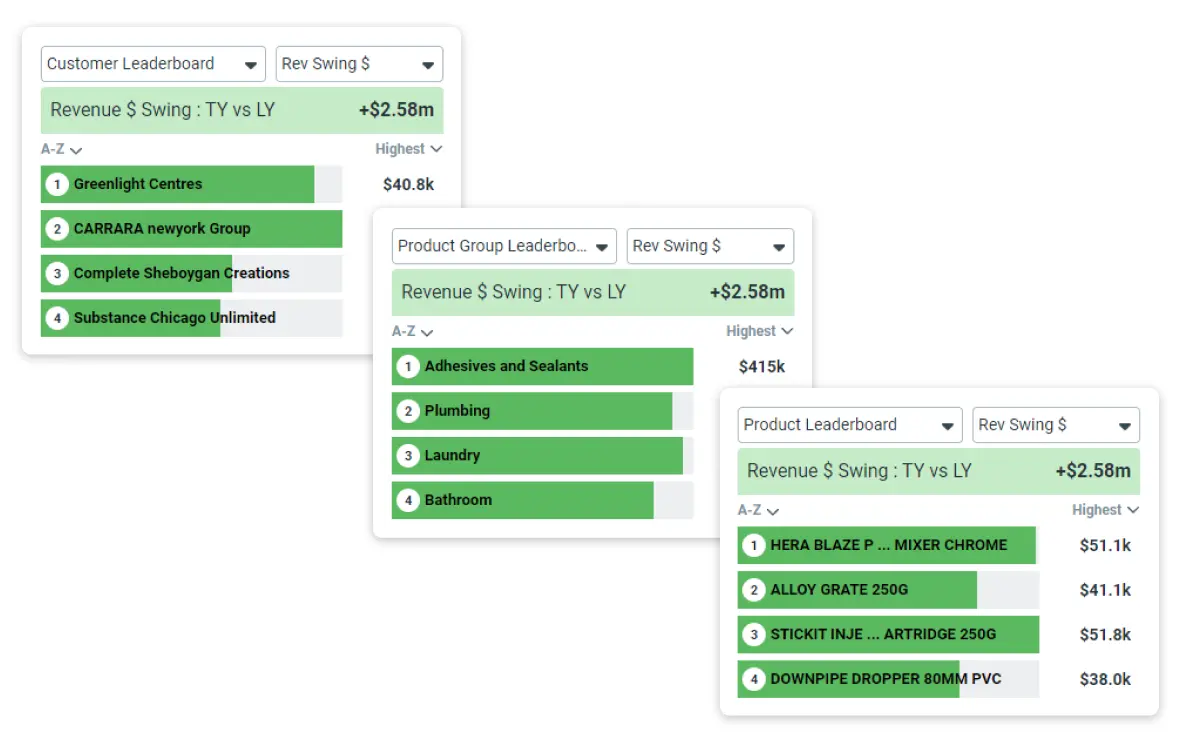
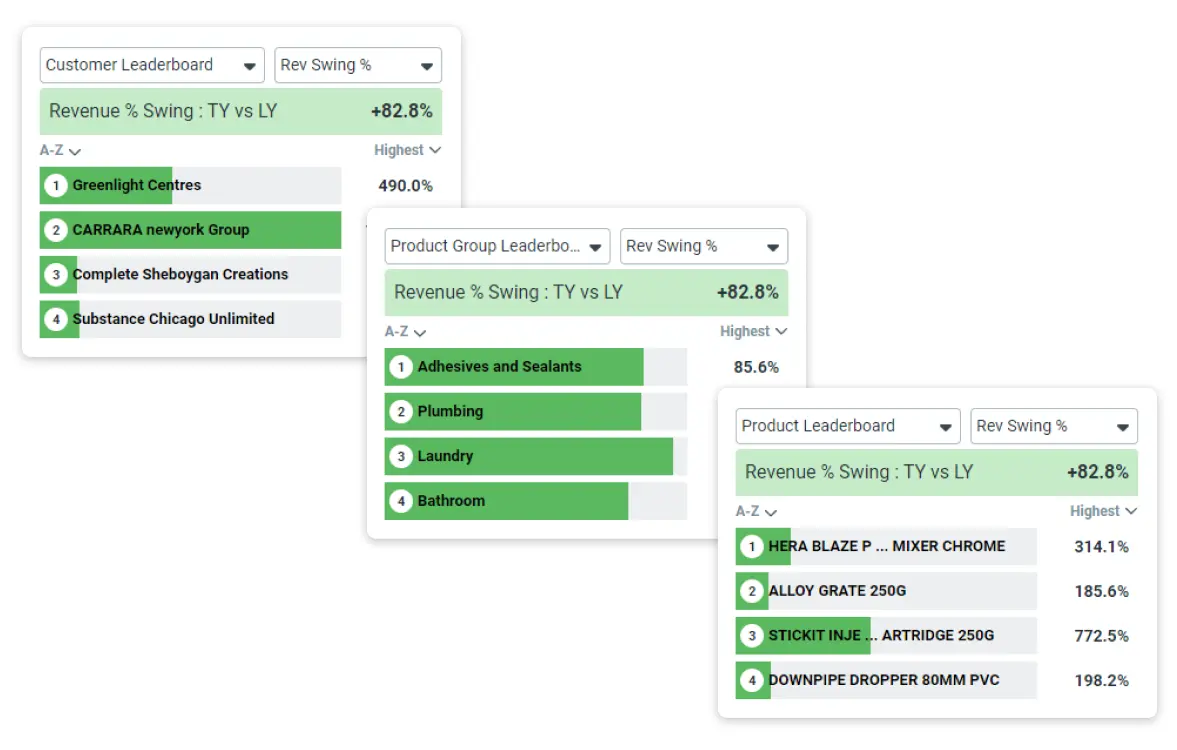
Why are these two sales metrics important?
Revenue Swing $ and % are important because they show sales reps which customer, product groups, and products are experiencing change, allowing reps to take action without the admin. In a practical sense, Revenue Swing $ and % can act as troubleshooters: if there is a larger issue, a rep can drill down until they’ve found the problem’s root cause. From there, they can get in touch with their customers to ask them what’s been going on with their projects to cause said growth or decline.
For example, after looking at Revenue Swing $ and seeing a customer $3,000 behind vs last year, a sales rep can drill down into the product group level to see which groups have led to the decline. By going further, into the product level, the rep can see exactly which products have caused the decline. From that drilldown, the rep can start taking action, whether that be to book a customer meeting, have a phone call, or send an email. Perhaps the customer stopped buying a popular product as they’re facing a new problem. Could there be an opportunity to win back their business by recommending or cross selling the customer into a more suitable product?
Furthermore, unlike your conventional BI tool, sales reps don’t have to sift through data on their laptops to identify these growth trends at every level. With Numerik, Revenue Swing $ and % are updated by the minute and can be accessed straight from a phone in under 15 seconds.
How can I use Revenue Swing % and $ to drive sales and start customer conversations?
To drive sales performance and start customer conversations, we recommend you get familiar with the following 5 points
- Revenue Swing $ and % can be sorted Highest - Lowest, allowing you to see which customers/product groups/products have grown/declined the most. For each of your top 10 highest - lowest customers, take a few minutes each week to drill down and identify which products or groups have contributed most to recent changes. From there, you can decide whether you should be following up with customers to find out what’s going on, or to pitch them an attractive offer.
- Revenue Swing % is a great metric for showing changes among your small-medium customers. Often, the changes as portrayed by the Revenue Swing $ metric can seem insignificant compared to your larger customers, However, by looking at the % figure, you can see how significant these changes truly are and adjust your approach accordingly.
- Before meeting with a customer, build a habit of quickly reviewing their Revenue Swing $ and % to check for considerable growth or decline. Discussing these changes can be a great way to lead a conversation, and show the customer you’re keeping an eye on how they’re going.
- Whenever you drill through a customer’s data to uncover the reason behind a growth or decline, remember to record any potential Tasks or Opportunities in a quick mobile app Post against the customer so you don’t forget to follow up later.
- Keep in mind that if you’ve got a new customer, their Revenue Swing % can present itself as a high growth figure - you’ll need to give time for historical data to build up, be patient and don’t overreact!
Summary and your key takeaways:
In sales, there’s very little time to take action and customer sales performance can change quickly. Using Revenue Swing $ and %, sales reps can quickly see which customers, product groups, and products are behind year on year, without wasting time. Before you go, let’s re-cover the basics:
- You can use the Revenue Swing sales metrics to track customer, product group, and product sales performance year on year.
- Revenue Swing metrics can act as troubleshooters, allowing sales reps to quickly identify the product groups and products behind declines.
- Sales reps can use the findings in Revenue Swing $ and % to inform their actions and start customer conversations.
- These metrics can be accessed at any time from Numerik's mobile app, giving sales reps performance insights in seconds.
- Take a few minutes each week to drill through your top 10 highest - lowest performing customers by revenue Swing to uncover the reasons behind performance changes.
- Use Revenue Swing % to get an accurate picture of small-medium customer growth.
- Before customer meetings, refresh your mind and prepare yourself for conversation by checking Revenue Swing and noting outstanding changes.
- If you think a Revenue Swing change may signify an opportunity or task, remind yourself to take action using a Post.
- New customers don't have existing historical data, which can affect how Revenue Swing % is shown.
Want more information on how your sales reps can use Numerik’s sales metrics to drive sales? Click here to book a fully personalized demo. Alternatively, if you’re a current user looking for more help, don’t hesitate to message the customer team at support@numerik.ly.






.png)

